Jimdo LiveChat integration allows you to create an exceptional Customer Service and show your clients how good you are when it comes to resolving their problems! Integrate LiveChat with Jimdo with just a few easy steps and make sure that none of your customers will stay unattended.
- Add LiveChat to Jimdo - learn how to add a chat to your Jimdo website
Jimdo LiveChat: Add LiveChat to Jimdo
- First, log into your Jimdo account and choose a website to which you’d like to add LiveChat.
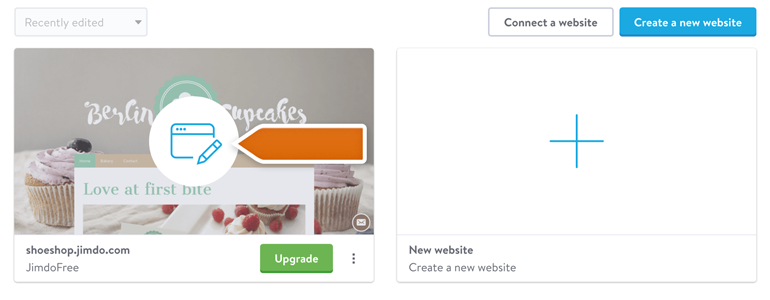
- To proceed, go to the Menu available at the top left section of your website editor.
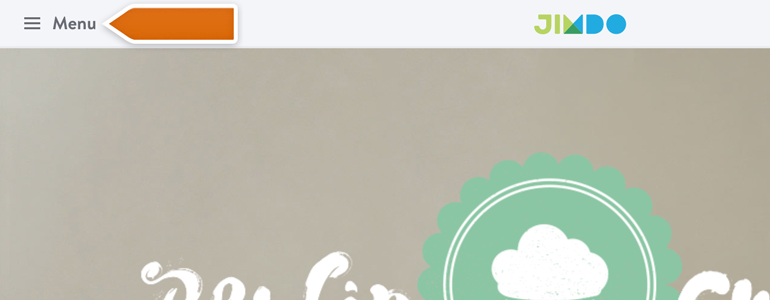
- Now go to Settings.
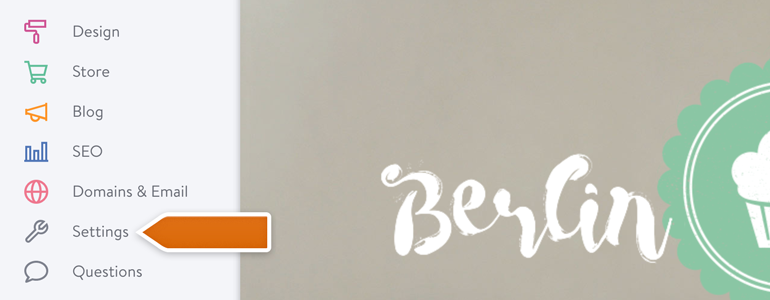
- Pick Edit Head from the list of available settings.

- You’re almost done! Now paste your LiveChat code into the text area. To finalize the process click on Save button.
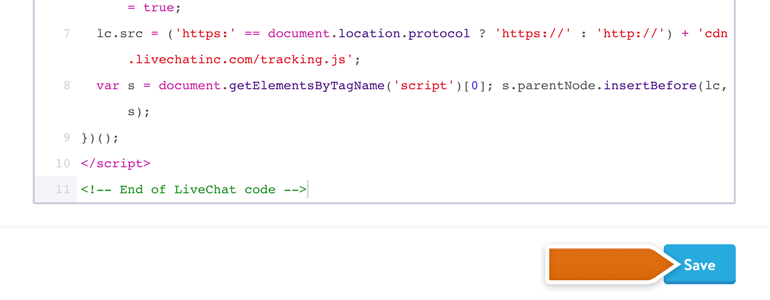
And that’s it! LiveChat is now added to your Jimdo page and you can create exceptional customer service, closing more deals in the process!
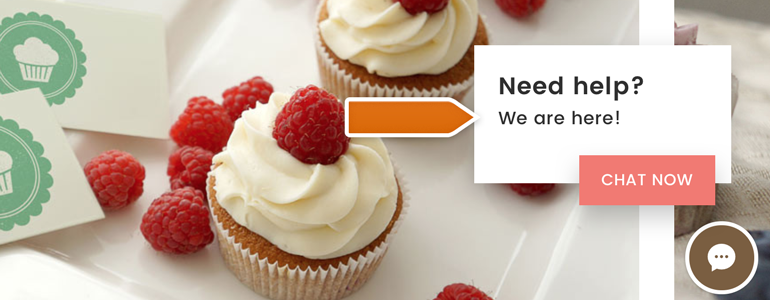
Don’t forget to check out our full list of available integrations! Also, in case of any questions, feel free to start a chat with us - we are available 24/7/365!

