When your customer service team starts growing, it’s easy to lose track of what’s going on. With Reports, you can track your team’s performance, check how big of a workload they need to deal with and who is online and when.
Agents performance report
See how well your team and individual agents are doing. All important info is stored in one report, so you can forget about skipping between tabs and setting filters over and over again.
View your agents performance report.
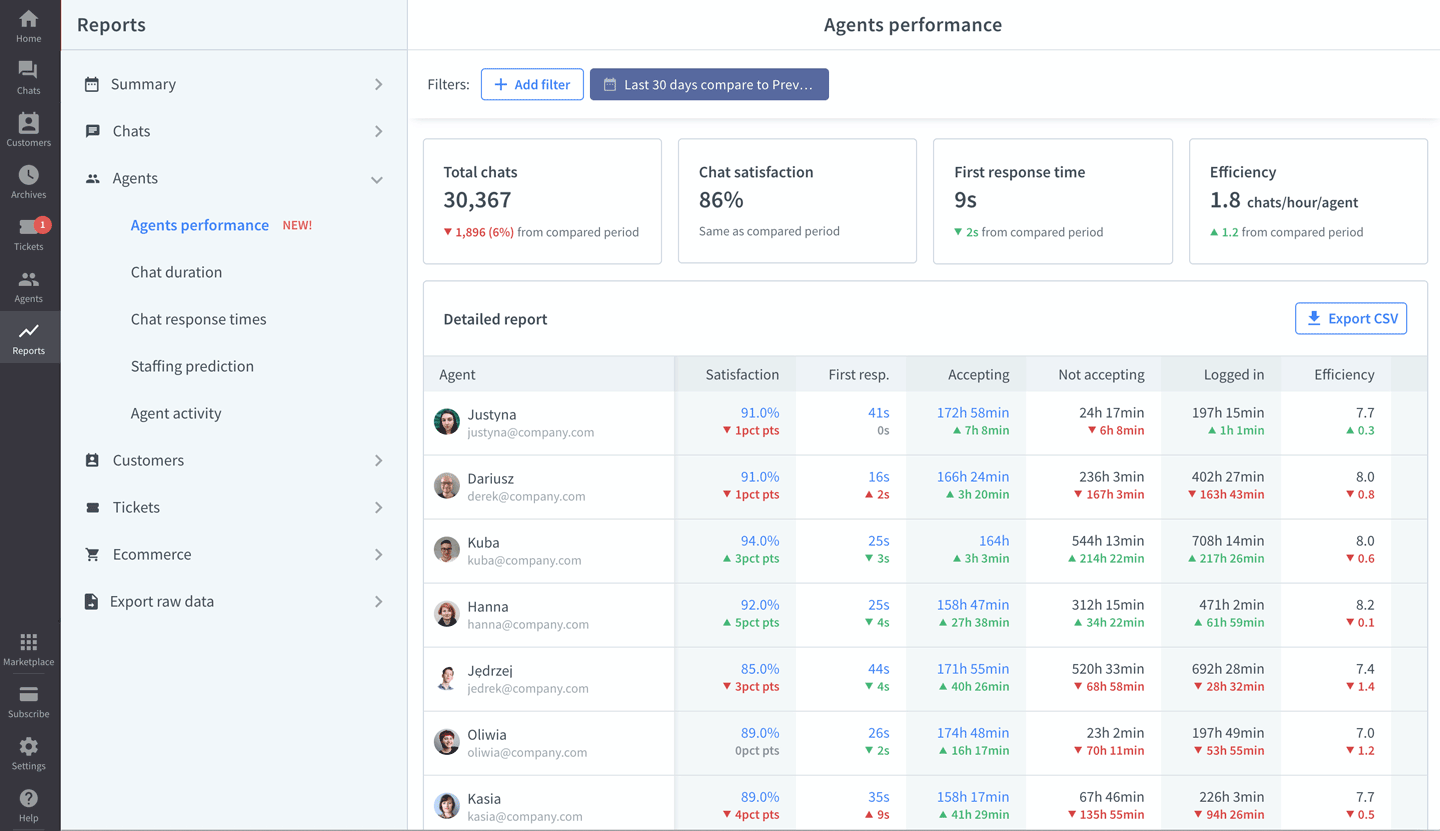
Just by looking at the list, you can easily spot top performers and teammates who need to improve certain areas of their work.
Efficiency metric explained
Other than the metrics you already know, like customer satisfaction or first response time, you can also track a new one called efficiency—the number of chats per hour for each agent. It only takes into account time when the agent was accepting chats.
Total chats report
The total chats report is a versatile report that can serve many different purposes depending on your needs. It can help you plan for your team’s size in the long term. For example, if you see steady growth in the number of chats, you can predict when you will need to add another agent to your team.
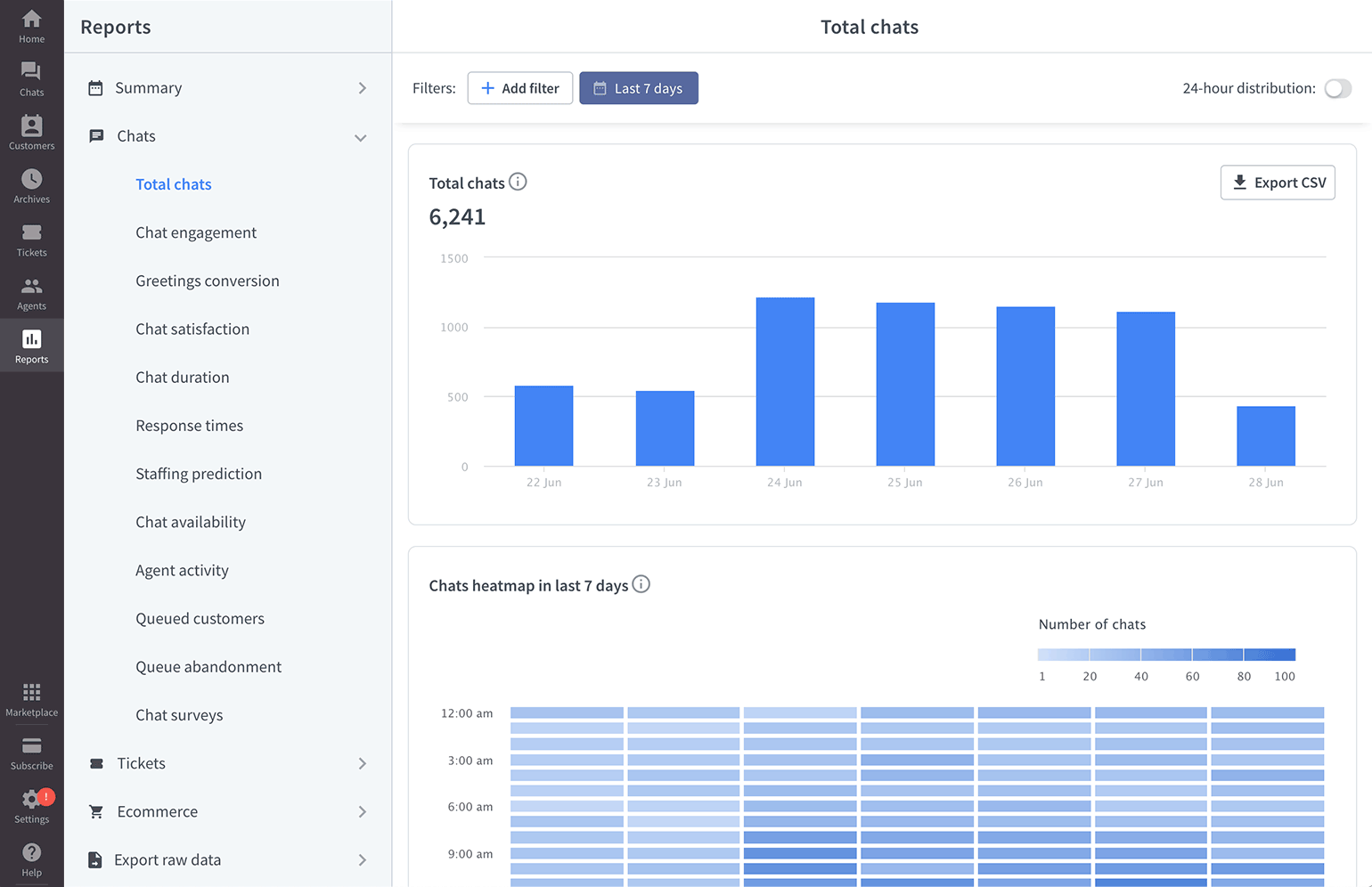
Chats heatmap is perfect for scheduling shifts in the short-term as it shows the time of day when you get the most chats as well as when your agents have less work.
Chat engagement report
This report is great for checking where your chats come from. If your agents are supposed to invite customers manually, you can check how well they’re doing.
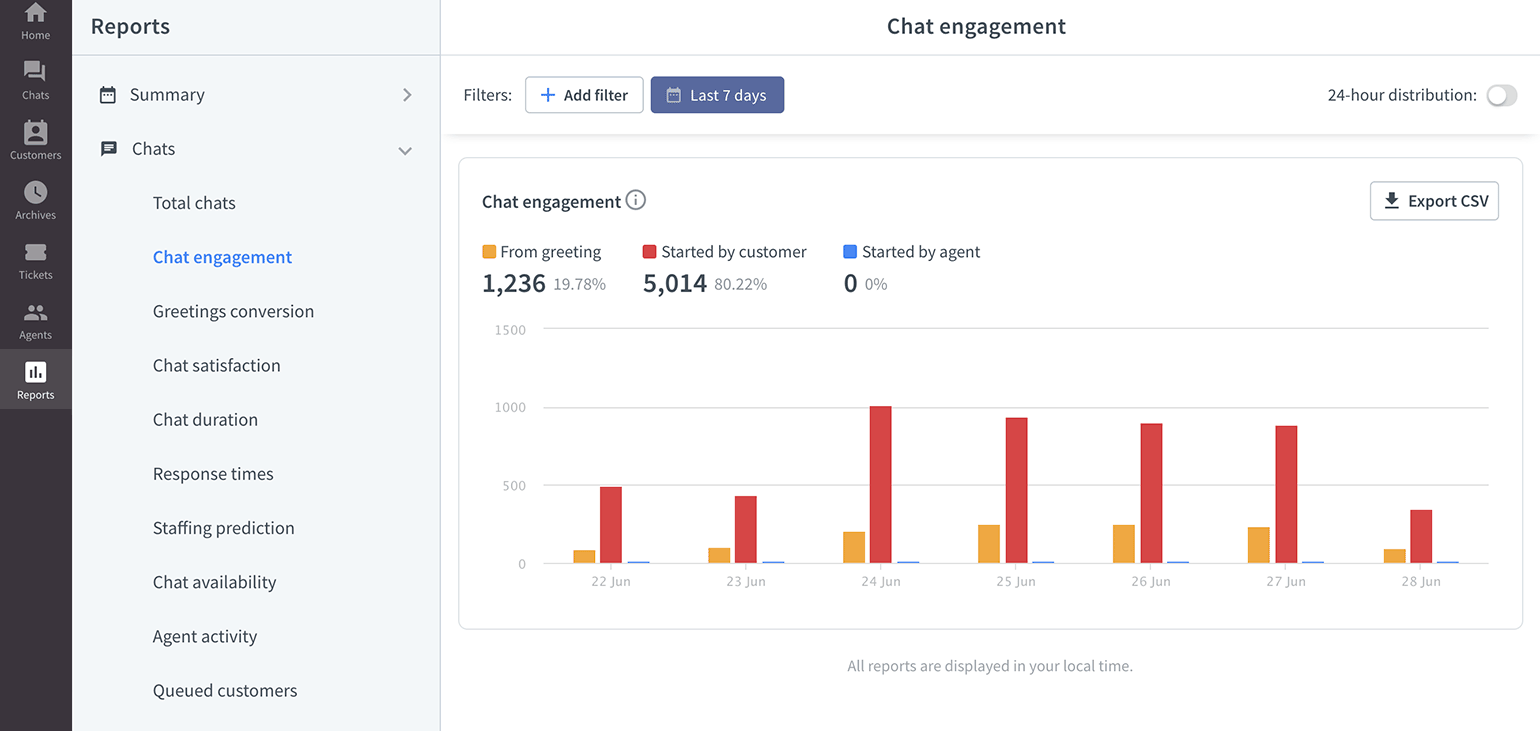
Chat availability report
This report shows the availability of your chat for a given time. You can use filters to see when individual agents or particular groups are online.
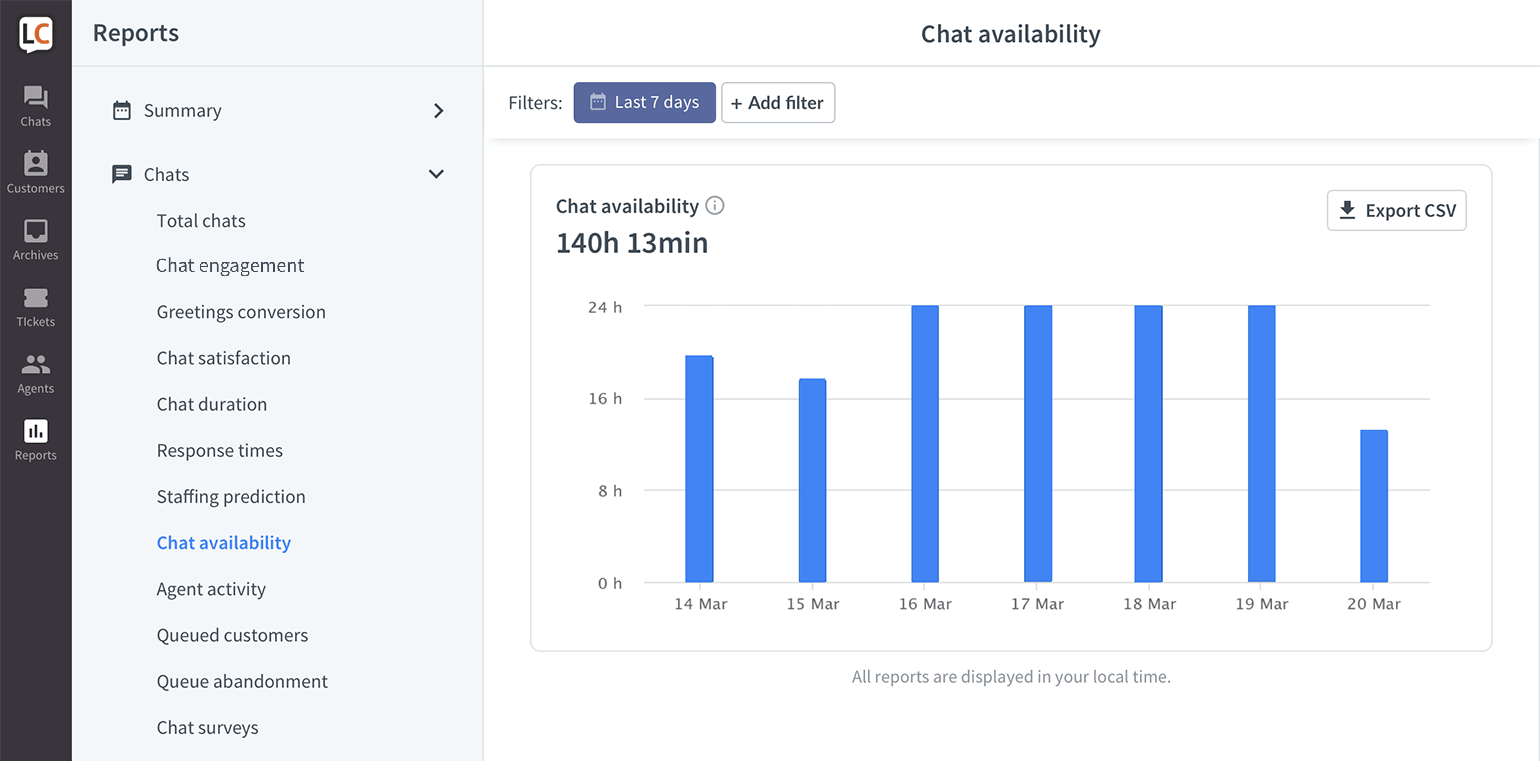
If you combine the information from this report with the data from the ’total chats’ report, you can see if you are missing out on chats with potential customers. For example, if you are getting a lot of chats at a particular time of day and you happen to go offline at that time, you could try expanding your chat use past that hour to see if the trend will continue. Otherwise, consider switching your availability to ‘Always’ so that customers can leave a message when your agents are offline. The second view in the Chat availability report shows how many chats were started when the agents we online, and how many when they were offline.
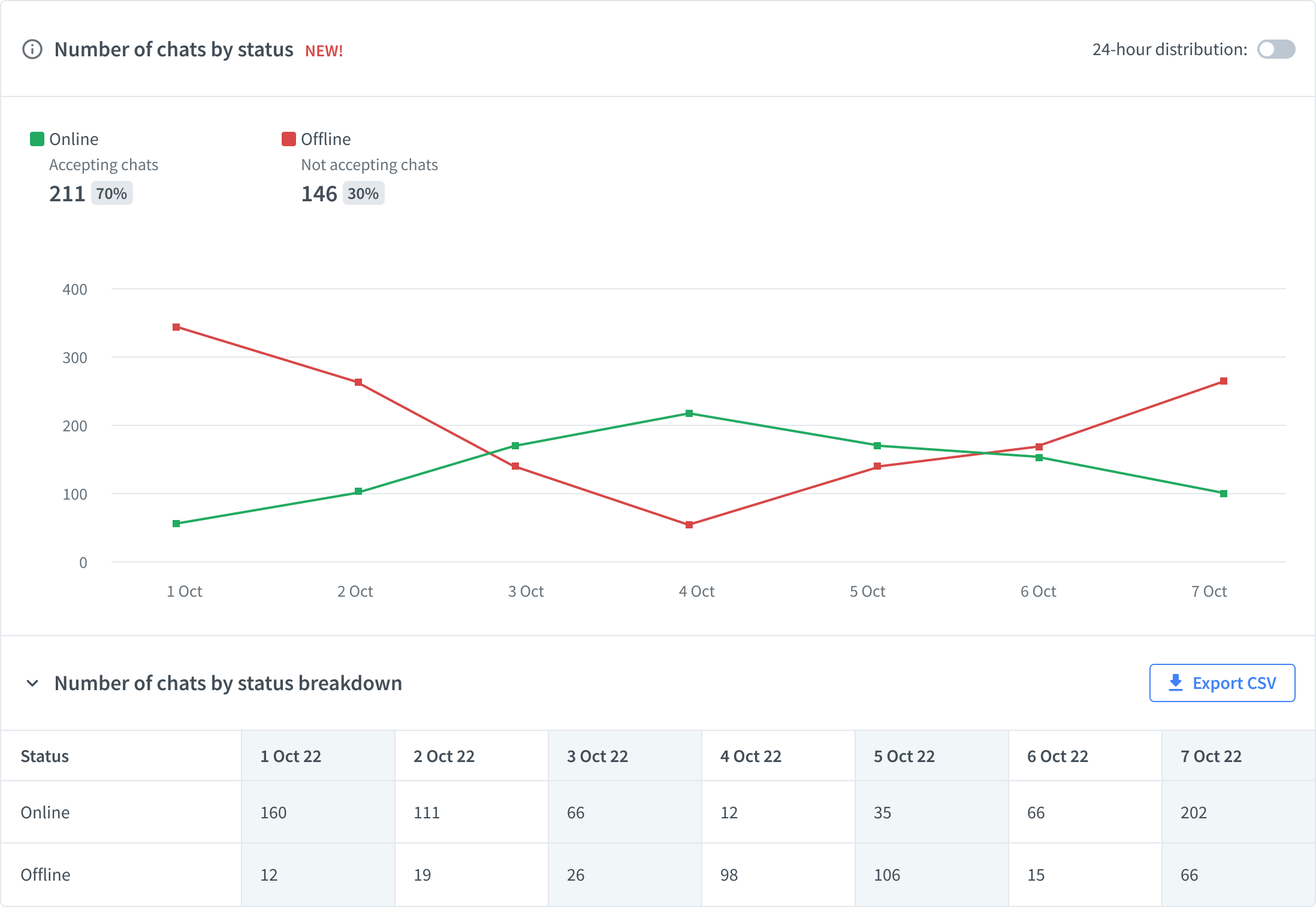
If you don’t use asynchorous mode or integrations such as Facebook Messenger, WhatsApp Business or Apple Messages for Business, the Offline chats value will be 0.
Agent activity report
Get detailed information about the times when your agents were available on LiveChat using the ‘agent activity’ report. The data is neatly presented on a timeline, so it’s easier to read. To see only were active at some point in that period, click on Hide inactive agents.
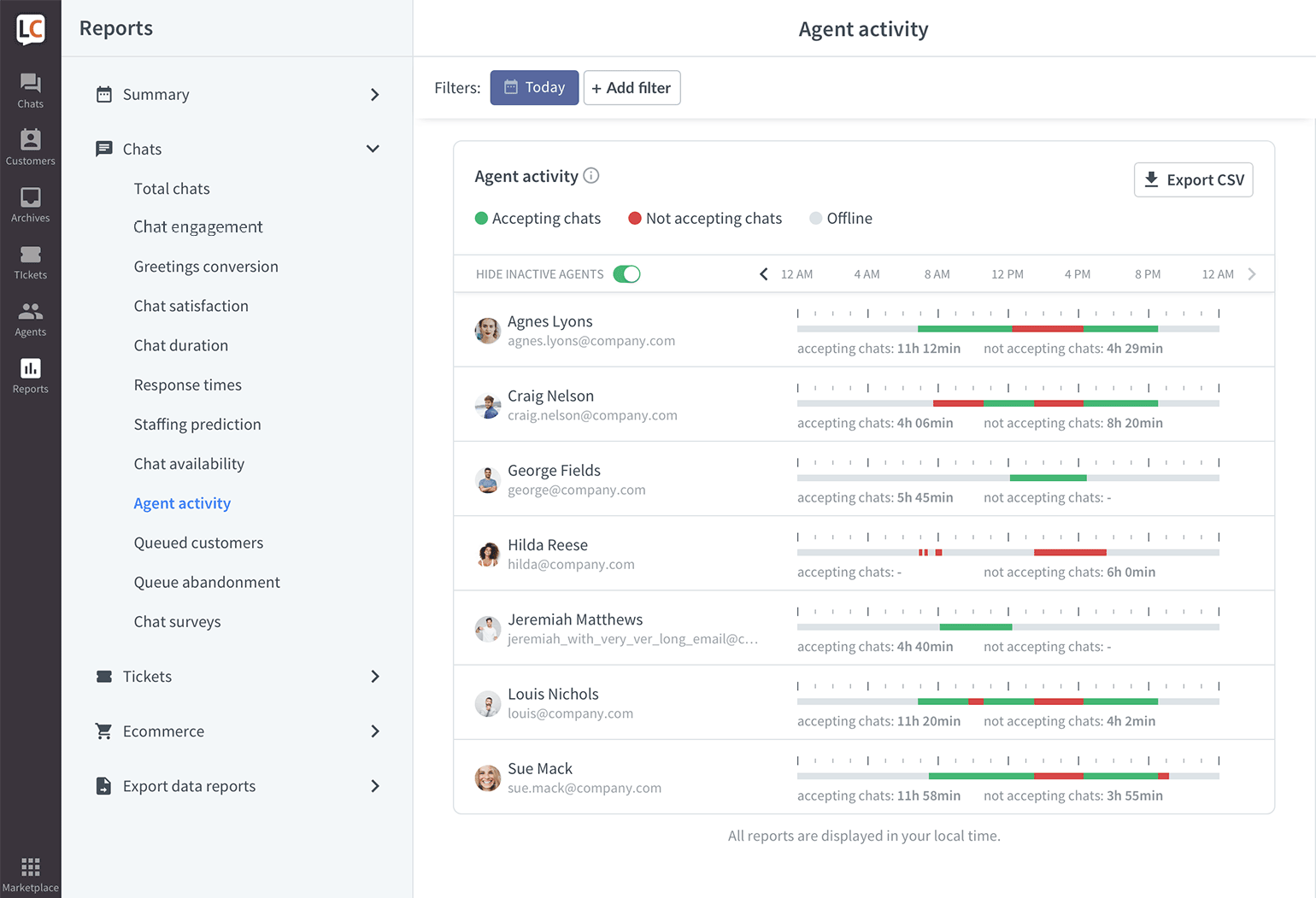
When you hover over a particular segment, you can get detailed information about its length.
Staffing prediction report
This useful report will help you adjust the number of agents you need to cover all of your chats. Using the data about the number of chats you are getting, the staffing prediction report will suggest the optimal number of agents required to handle all of your chats.
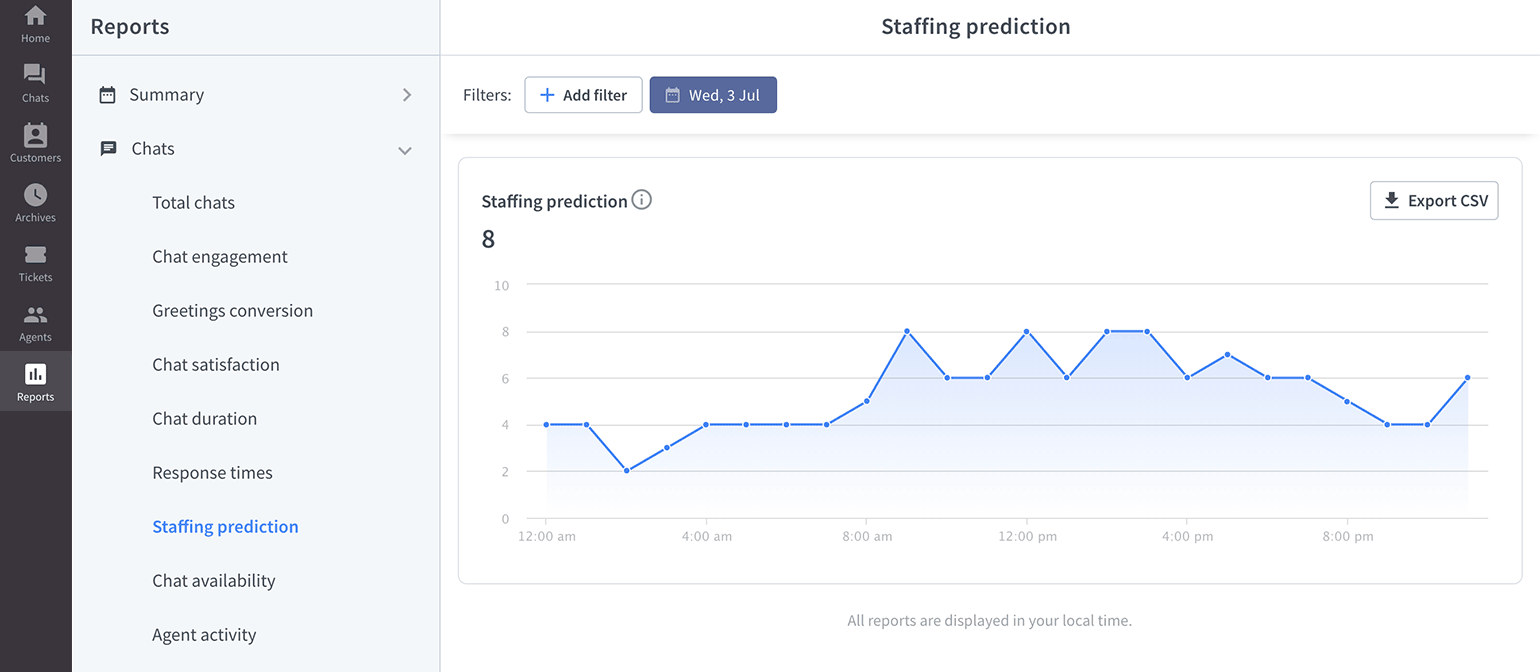
The report takes into account the number of simultaneous chats your agents can handle. After you change the number of chats your agents can handle, the report will show updated data.
If you notice that the number of your agents is slowly becoming too small for the growing number of chats, you should consider adding more agents or increasing the number of simultaneous chats your agents can handle.
How we calculate your staffing needs
The staffing prediction algorithm takes into account the chat limit of your agents and the number of chats, and returns the number of agents needed, so no customer needs to wait in a queue. The algorithm needs at least four weeks of data to make a suggestion. It also only considers the last four weeks too.
It takes into consideration the chat limit of your agents, but not administrators or owners. Usually, those managerial accounts are used to supervise and manage various settings and don’t chat much. If you have only owner or administrator accounts set up, those accounts will be considered in the staffing prediction.
There is also a buffer built in that leaves a 10 percent gap between the maximum number of chats and the actual number of handled chats. This will help you avoid situations where one longer chat will force other visitors into a queue.
If you like statistics, I’ll just let you know that the report uses the Least squares method to calculate the predicted number of agents.

