Integrate LiveChat with Stratifyd and analyze the information about your customers like the most popular topics discussed over a chat! All of that with just a few easy steps and AI-powered analytics from Stratifyd.
- Installation - learn how to integrate LiveChat with Stratifyd;
- Configuration - learn how to configure your Stratifyd integration
Installation
- To integrate LiveChat with Stratifyd, log into your Stratifyd account and click on New Dashboard button.
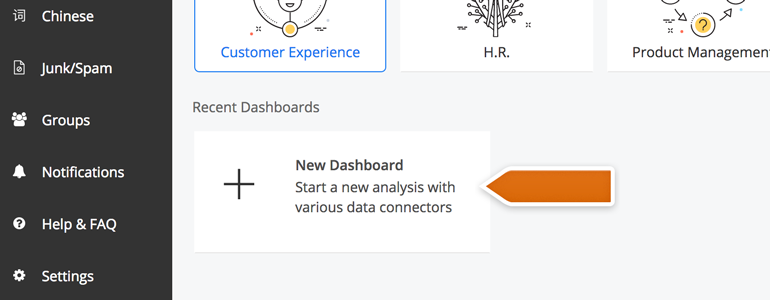
- On the next section, choose LiveChat from the list of available integrations.
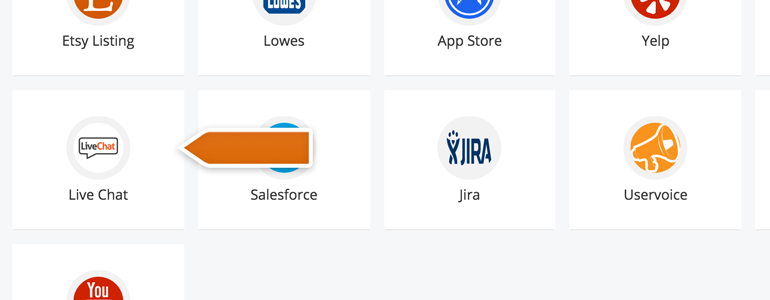
- In the Data Connector Credentials, provide your LiveChat Email address and API key. To continue, click on Connect with LiveChat.
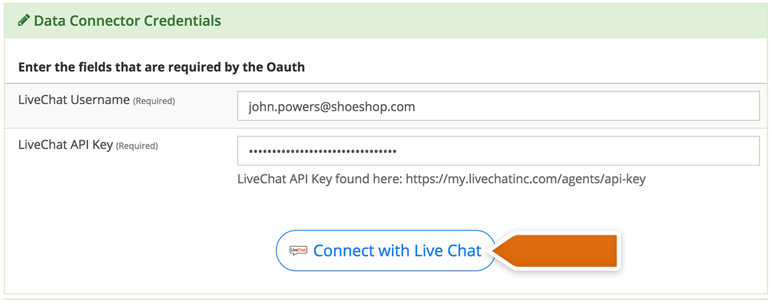
- Now, confirm your LiveChat email and click on Next to proceed.
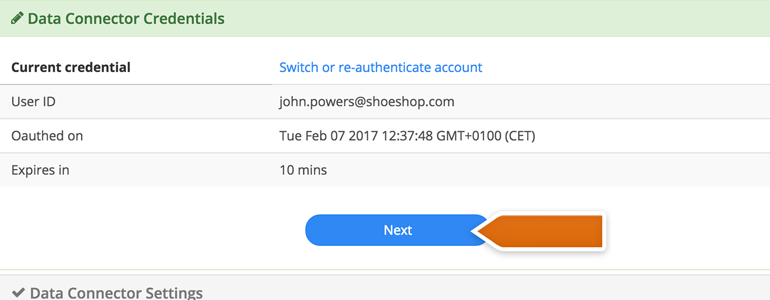
- In the Data Connector Settings, choose which data to analyze. You can select from your agents’ messages, your visitors’ messages or you can choose both. Also, decide if your analysis should include Welcome Messages.
There are two types of Welcome Messages. One is the automatic greeting that you can set up at Greetings section of your LiveChat.
The other one is the welcome message loaded from the Language section of LiveChat. Click here to learn more about our Welcome Messages.
There are two types of Welcome Messages. One is the automatic greeting that you can set up at Greetings section of your LiveChat.
The other one is the welcome message loaded from the Language section of LiveChat. Click here to learn more about our Welcome Messages.
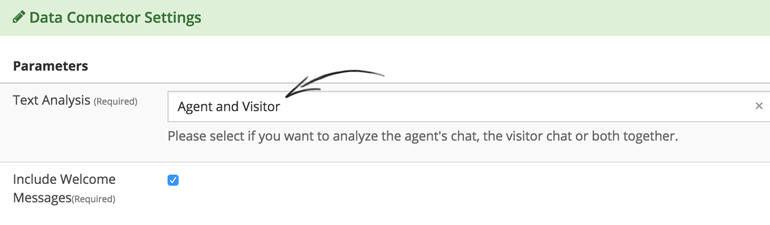
- After choosing data for analysis, click on Next to continue.
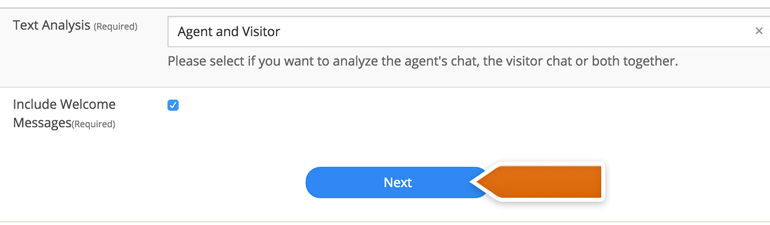
- On the Schedule section, set up a Data range from which you would like to analyze your LiveChat data. Click on Next to proceed.
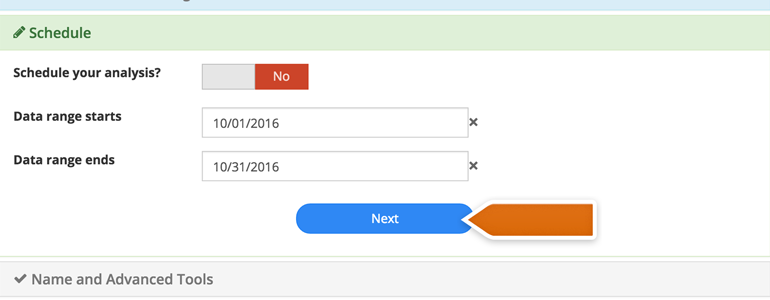
- Now, provide Name for your analysis profile and click on Add to Dashboard.
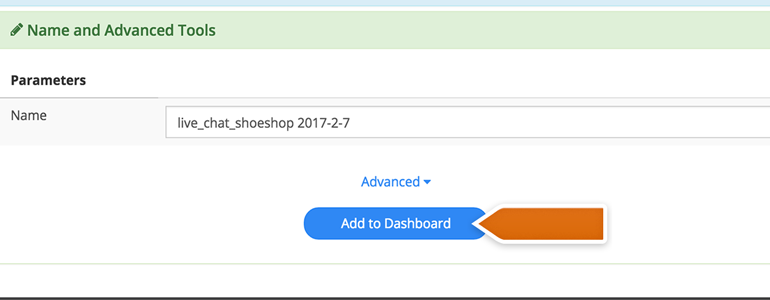
- You are almost there! To finalize the process, click on Create New Dashboard button, available on the Integrations list.
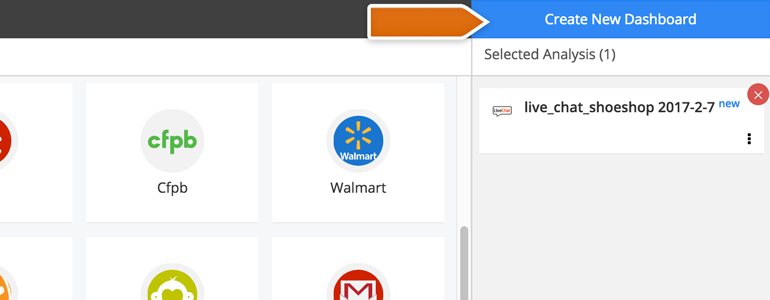
- Name your new Dashboard and click on OK to proceed.
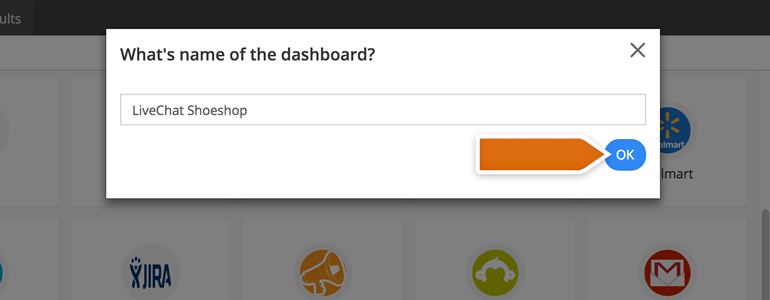
Done! Now your LiveChat is integrated with Stratifyd and the chat data will be transferred to your new Dashboard. After the data will be ready, you can start using it to analyze your customers!
Configuration
Stratifyd allows you to set up a number of widgets that allow you to analyze various aspects of data collected at LiveChat. You can, for example, analyze the Semantic Topics of your chats or your customers’ Gender Estimation.
Below, we will guide you through the process of adding a new widget, using the Sentiment Score as an example.
- Enter your new LiveChat Dashboard available on Stratifyd Home.
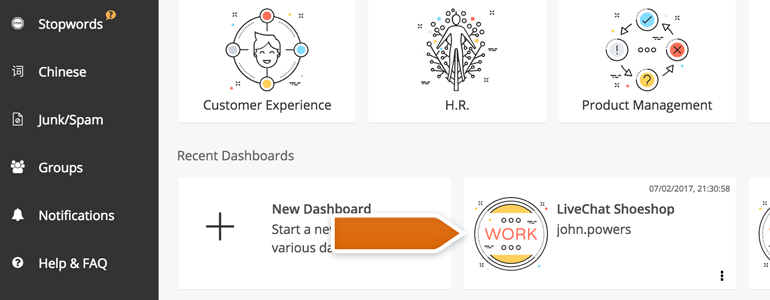
- In your dashboard, click on Add Widget available in the top left section.
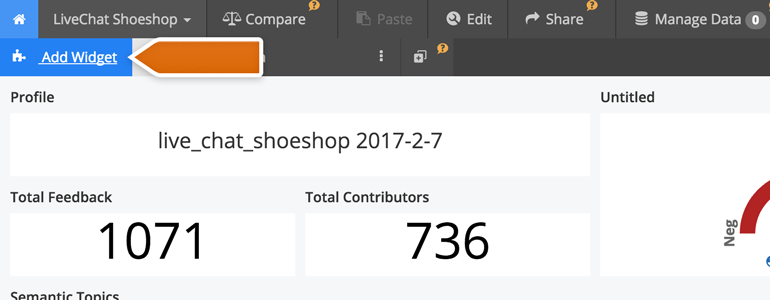
- On the next section, choose Sentiment Score available under the Dimensions category.
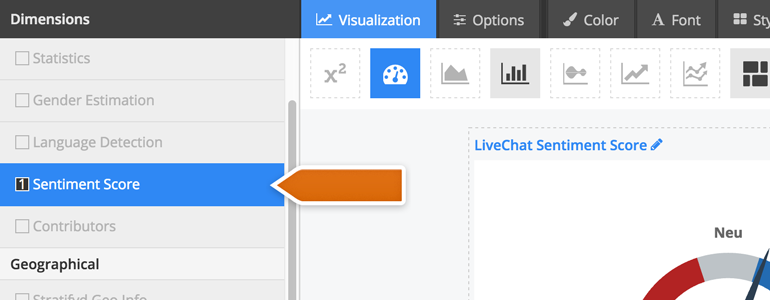
- Rename your widget by clicking on the rename icon.
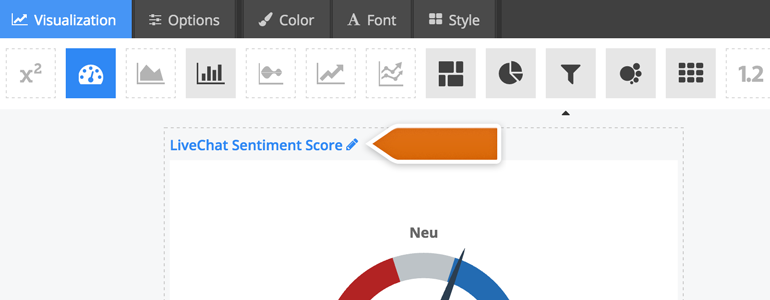
- All that is left is to save your new widget. To do that, click on the Done button available at the bottom right section of your screen.
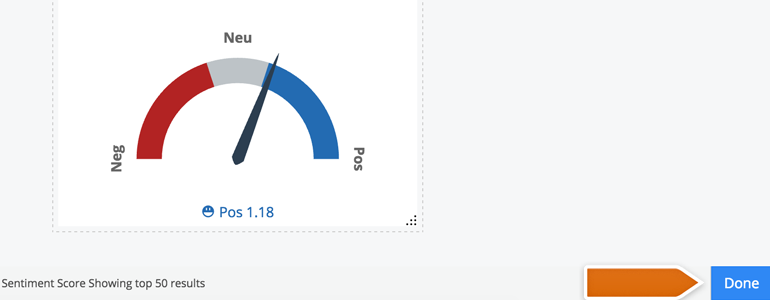
Done! Now your Sentiment Score is available in your Stratifyd Dashboard and you can use it to get a better insight on how your customers approach your Customer Service!
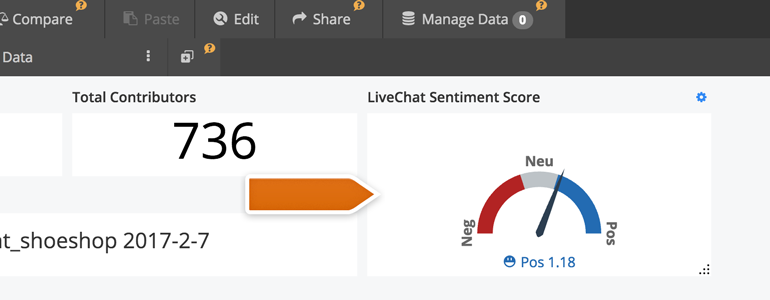
Hopefully, you have found this article helpful but if you have any additional questions, feel free to start a chat with us - we are available 24/7/365!

